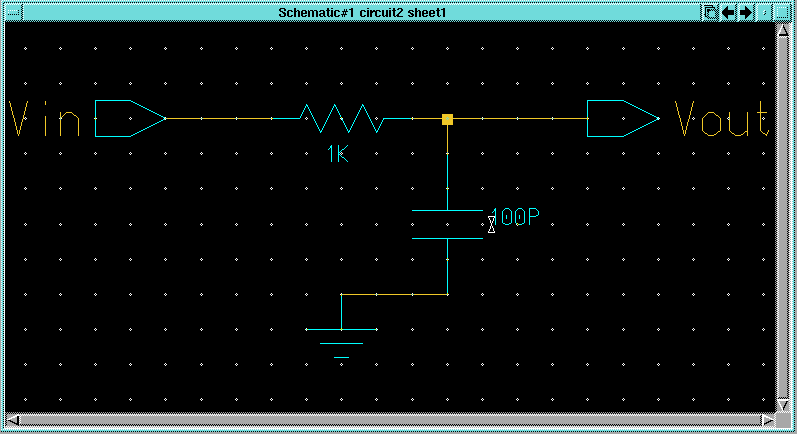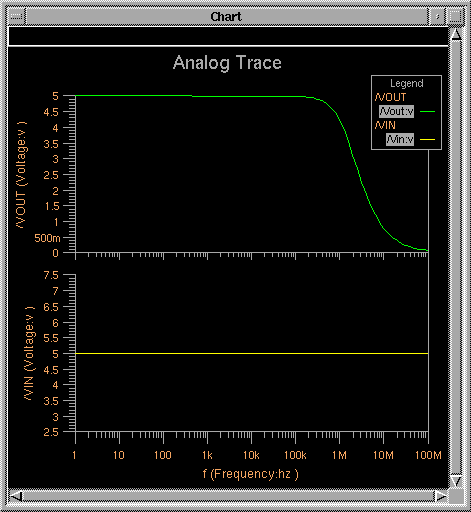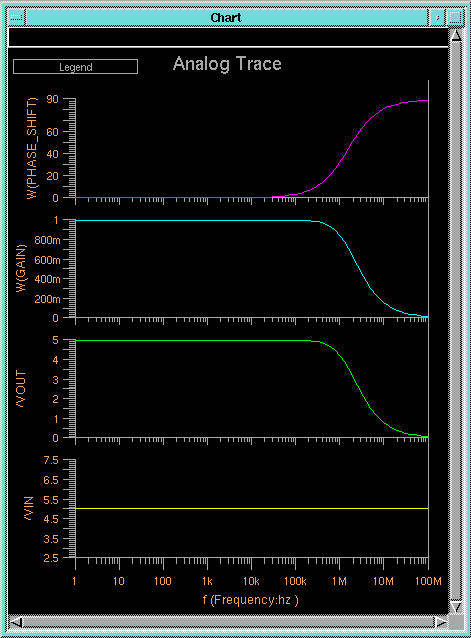2.1 Start the Accusim simulator on the circuit2
design;
>> accusim circuit2 &
2.2 Select the Vin node in the schematic window and click the Add
Force button in the palette. In the Force dialog box, set the
Mode
to Frequency and the Force Type to AC. Set the Magnitude
item to 5 and click OK in the Force dialog box.
2.3 Click the Setup Analysis button in the palette. In the Setup
Analysis dialog box that comes up, set the Analysis item to
AC.
Set the Start Freq item to 1 and the Stop Freq item
to 100Meg (100 MHz). Leave the Sweep Type item set
to Decade and click OK.
2.4 Use the Setup->Keeps->Keeps... menu item to bring up the
Add
Keeps dialog box and click OK.
2.4 Select the Vin and Vout nodes in the schematic window
and click the Trace button in the palette. Click the Run
button in the palette. The result should be a Chart window like
the one below:
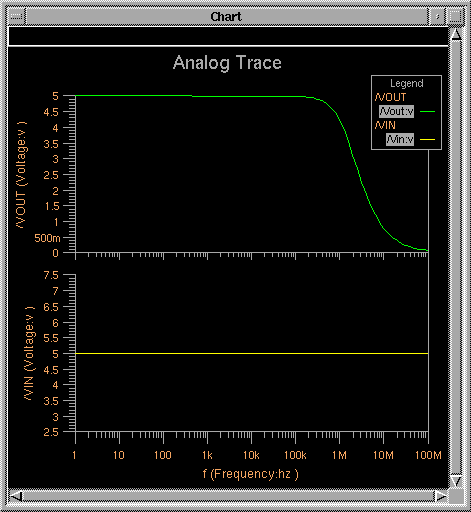
2.5 Use the Setup-Results-Define Waveform menu item to bring
up the Define Waveforms dialog box. Use the method you learned in
the previous tutorial to define a waveform called gain that
has an expression of vm(vout)/vm(vin) (voltage magnitude of vout
divided by voltage magnitude of vin) and a waveform called phase_shift
that has an expression of vp(vout)-vp(vin) (voltage phase
of vout minus voltage phase of vin).
2.6 Use the Setup->Keeps->Keeps... menu item to bring up the
Add
Keeps dialog box again and click OK.
2.7 Click on the Run button in the palette area to run the simulation
again.
2.8 Use the Results->Chart->Chart/Trace Defined Waveforms menu
item to bring up the Chart Defined Waveforms dialog box. Click the
Trace
button and select the gain waveform. Click OK in the dialog
box. Use the same method to trace the phase_shift waveform. The
result should be a chart window like the one below.
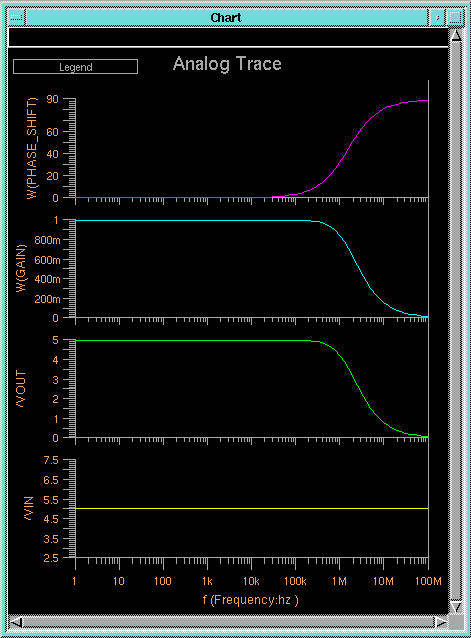
Note that you can make the chart window larger and move the legend or
make it smaller to see all of the waveforms.
Now that you have plotted the circuit's frequency response
(gain vs. frequency), you will examine how the circuit behaves with a square
wave on its input.
3.1 Close the existing Chart window.
3.2 Make the schematic window active and unselect everything (hit the
F2
key). Select the "force bubble" on the Vin node and hit the delete
key to remove the force. Select the Vin node and hit the Add
Force button in the palette. You may have to hit the
DC Mode
button in the palette first to make the Add Force button visible.
When the Add Force dialog box comes up, set the Mode item
to Time and set the Force Type to Pulse. Set
the Initial Value to 0 and the Pulsed Value to 5.
Set the Pulse Width to 1U and the Pulse Period to
2U
(milliseconds) and click OK.
3.3 Click on the Setup Analysis button in the palette and set
the Analysis item to Transient. Set the Time Step
item to 0.001U and the Stop Time to 10U and click
OK.
3.4 In the schematic window, select the Vin and Vout nodes
and click on the Trace button in the palette.
3.5 Click on the Run button in the palette to run the simulation.
The result should be a trace window like the one below:

3.6 Exit the Accusim simulator.