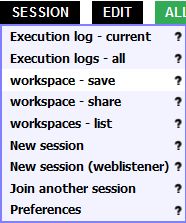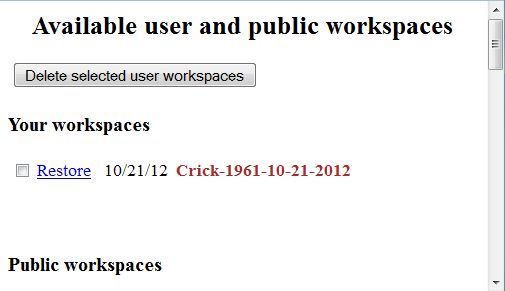|
There are two ways of returning to your work:
When you're finished for the moment with your work, mouse over the SESSION button and click workspace - save.
A box will pop up asking you to name the space. Make the name unique and memorable, but put only letters, numbers, hyphens, and underscorse in the name. Then click Submit.
When you return, log in, being sure to use the same BioBIKE instance and same log-in name as before.
Once in BioBIKE, mouse over the SESSION button and click workspace - list.
You should be greeted with a list of all the workspaces you've saved. Click the white check box
next to the one of interest and click Restore.
Your workspace should reappear just as you saved it.
If you leave a BioBIKE session without having logged out (e.g. you just X out of the browser), the session is saved until the entire system is rebooted (perhaps once a week). You can therefore usually get back to a previous session at log in time, by clicking the Previous Session button.
You'll then get a list of all sessions that you've opened (since the last reboot). Click the session you want (e.g. Session 1).
|